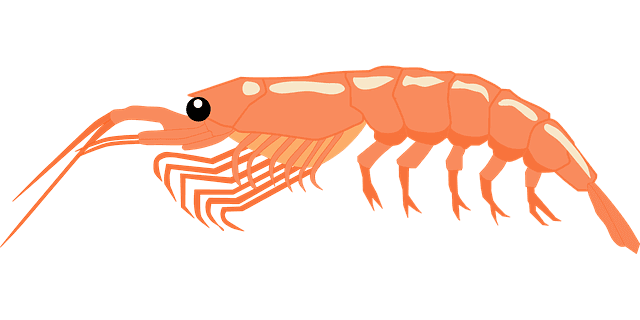The issues with the image slider were resolved after the issues causing the problem were identified. So the default template loads a very heavy image by way of file size; It also takes up the entire screen. The best instance is something more modest and limit photos to 640x380/360. That's about the size of a postcard. It also frees up some very important space on the front page,,, and because it's on the front page, make sure that you scale the photos being utilized before upload. Additionally, you have to do a little work in the CSS file located in the image-slider block, (and I'm not sure of the class or id, but switch the img. size from 100% to auto and max-width:640px; and justa f.y.i.,,, I do know that em is a better increment of measure than px as it pertains to mobile devices but the C5 interface is hard coded in pixels. I'll get around to fixing that and switching the default CSS color selections from #hex to rgb or rgba) Now I know that most people reading this are outta the loop on this stuff but it's here for later reference if needed. Resolving and adjusting the image slider to work within the limitations of my page design was a little challenging and I don't think anyone without some programming skills would resolve it in a reasonable time frame. The trick is the work in the block CSS file for the image slider and optimizing the photos before upload and that's really about it,, kinda simple.
Now, the other thing I removed from the front page was the pagination for the Latest Articles. The reason for that is thus, the default pagination re-loads the entire page when the new results are fetched. Ideally the results would, (or should be), return via AJAX to the same section without a page refresh. I also wanted to build a container for the Latest Articles and the image slider so as to create a single block for both elements in parallel. This will true up and square the page so that other blocks and columns can be added.
Wrapping it up, if you're on desktop and surf the web using Firefox, check your address bar where the URL_(BUYSHRIMP.US), for the site is located. There you'll see (2) buttons,. One looks like a shield and the other looks like a lock. Hover over each to read descriptions for each.
L.P.T.,,, Always look for those buttons when visiting a web site.
Aside note/ question:
So now that ISPs like Amazon are de-platforming social media sites like Parlor, What's next?
Will Microsoft begin backdoor data mining Windows 10 simply because they can and it's in their T.O.S. and oh yea they have all your passwords,,,
Look into it and you might shat a Twinkie